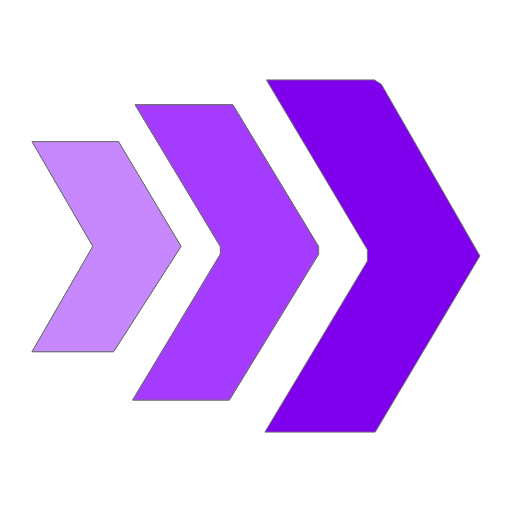This is a step-by-step guide on how you can embed your images created in Interactivity Studio on your WordPress website
Step by Step Instructions:
1. Login to Interactivity Studio (link: https://interactivity.studio)
2. Click on 'My Images'
3. Click on the image you would like to embed
4. Click on 'Embed How To'
5. Enter the domain name where you want to embed the image. Then click 'Step 2.'
6. Paste the code provided in the head section of your WordPress site. To do this, we used the plugin WP Code, but you may use any plugin that lets you edit the header code.
7. Click on 'Step 3' - Upload the static image into the Gutenberg editor (static meaning the original image that you made interactive in Interactivity Studio)
8. Click on 'Step 4' - Copy the 'Smartlink' given, and paste it as a link to your image in WordPress.
9. Click 'save draft'. And boom! Your static image will now become interactive! Ready to be served to your website's visitors!
Note:
The image you make interactive and the image uploaded in WordPress must be the same.
You can only add one domain per account.
If you disconnect your domain from Interactivity Studio, all interactive images will cease to function and will return to their static forms.